
In the following review I’m going to show you the best multilingual plugin available for WordPress Multisite. You’ll learn everything you need to know to use it: features, setup, price, etc.
Introduction
After WordPress 3.0 it‘s very easy to run WordPress as a network. In a WordPress network you can create multiple sites, each one having their own administration area, theme, plugins, and so on. You can use each site for a certain language.
Some plugins, such as Multilingual Press, Multisite Language Switcher, or Zanto, enable you to interlink your WordPress entities.
Multilingual Press is a freemium plugin that can be had for free or purchased as the Pro Version from MarketPress.com. This plugin is the best way to manage multilingual versions of the same content using WordPress Multisite.
Not only does it offer interlinking but the Pro version also offers to duplicate sites or edit all translations for a post from the original post editor without the need to switch sites.
The good
- Easy of use. Multilingual Press makes content translation easy: you can view the translations for each post or page underneath the post editor and show a list of links for all translations on each page in a widget. Also, you can change relationships between translations or connect existing posts (Pro Version)
- No lock-in. When you disable the plugin, all sites will still work as separate sites without any data-loss or garbage output
- Performance. This plugin uses WordPress’ built-in core features. For large WordPress sites is the best option.
- Multilingual SEO. You can set SEO features in every site using your favorite SEO plugin (WordPress SEO by Yoast, All in One SEO Pack ,etc.)
- Duplicate sites. When you create a new blog, you get a dropdown field to use another blog as a template. Everything will be copied then: settings, active theme, plugins, widgets, user roles/capabilities and even attachments. This a one-click setting (Pro Version). Starting a new language site by cloning a complete other language can save you a lot of time.
- Preferred language. Automatically redirect to the user’s preferred language version of a post (Pro Version)
- Multiple domains. If you need to set up multiple sites across multiple domains (example.com, example.es, example.fr, etc), you can use the WordPress MU Domain Mapping plugin as well – as long as the domains are all hosted on the same server.
The bad
- Price. If you want a professional multilingual WordPress site, you’ll have to buy the Pro Version that costs $75 (1 domain), $95 (5 domains) and $190 (10 domains). Annual renewal costs $45, $55 and $110, respectively. Note that functionality is without time limit. Renewal is only needed if you want an update or support.
- Configuration. You have to create and configure a network of sites by using the multisite feature. Once installed all languages, if you want to make an adjustment (themes, plugins, menus, widgets, etc) you must port it to all the websites.
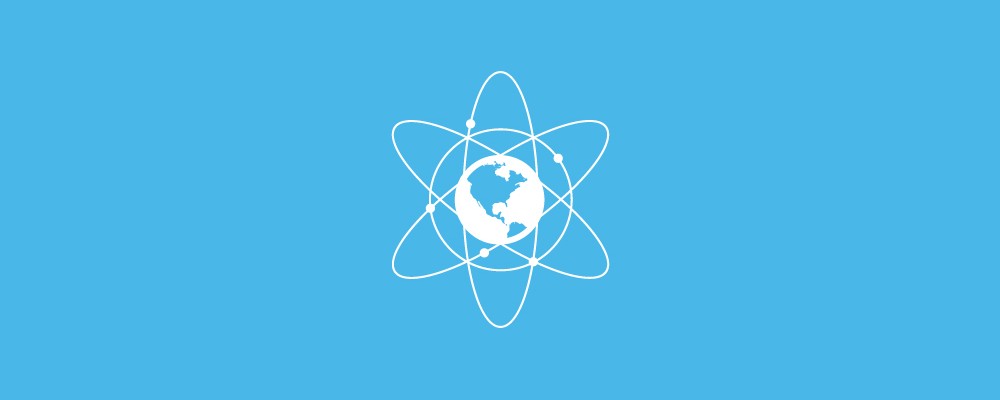
1. How to Setup and Use Mutilingual Press Pro
Step 1. Create a WordPress Multisite Network
You have two options to create a network in WordPress:
- Existing WordPress site: Install WordPress Multisite in your current WordPress installation following these instructions: https://codex.wordpress.org/Create_A_Network
- New WordPress site: The easiest way to install WordPress Multisite is to do so via the Softaculous installer in cPanel. To enable Multisite, you need to check the Enable Multisite option on the WordPress installation page. Once the installation is completed, Multisite will be enabled in your WordPress. All the best WordPress web hosting companies allow you to install WordPress Multisite in one click.
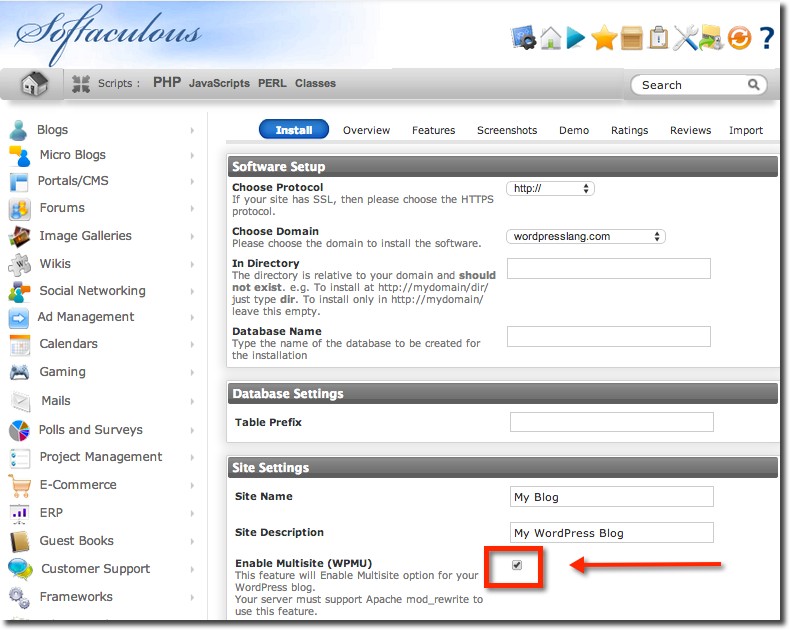
Step 2. Create any number of language sites within the network
You must decide if you want to use subdomains or subfolders and how you want to manage them. Also, you can use multiple domains with WordPress MU Domain Mapping plugin.
Go to Network Admin > Sites > Add New
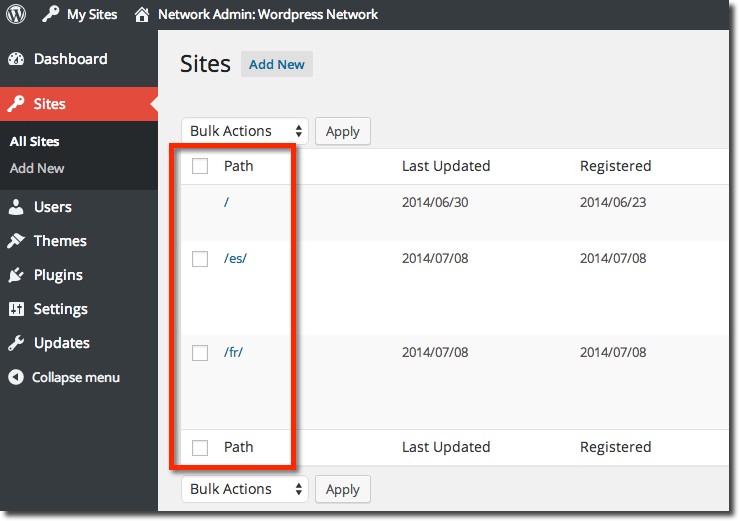
Step 3. Install Multilingual Press an activate it as network plugin
Go to Network Admin > Plugins > Add New (Activate and enter your license key)
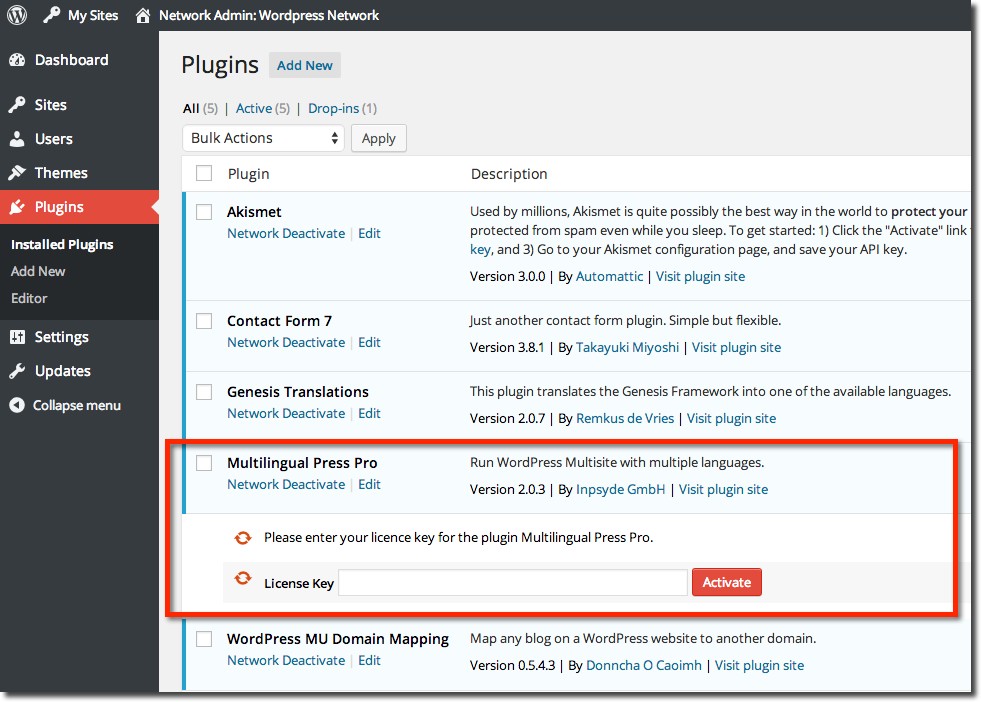
Step 4. Plugin Settings
Go to Network Admin > Settings > Multilingual Press, and activate the features you need.
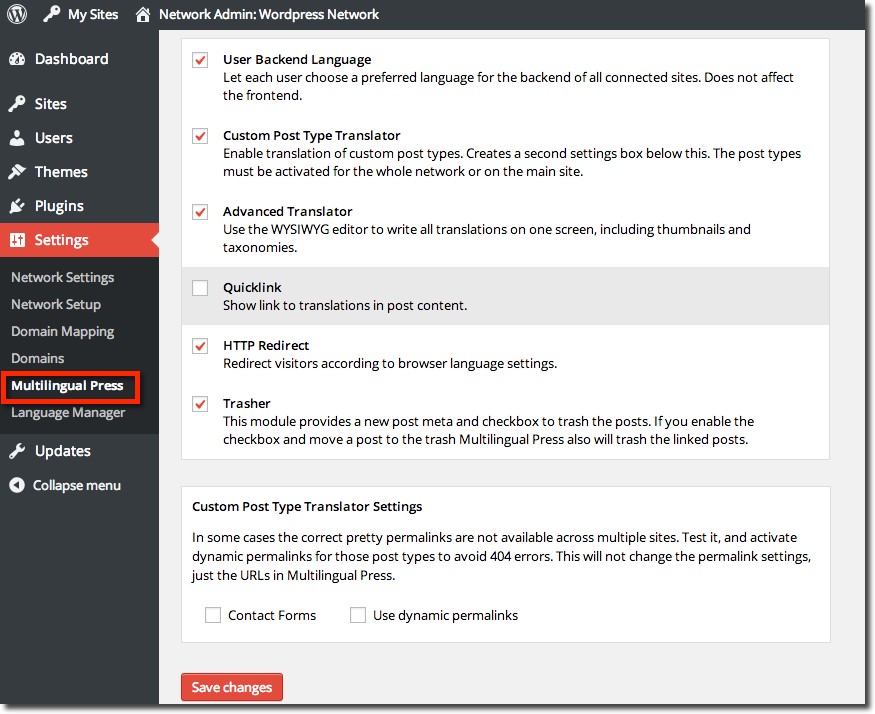 Go to Network Admin > Settings > Language Manager, and find the languages you want to use, and set their priority to higher values
Go to Network Admin > Settings > Language Manager, and find the languages you want to use, and set their priority to higher values
The original language should always be set to 10, the translations to a slightly lower value. This affects the order of the language selectors and the HTTP redirect feature.
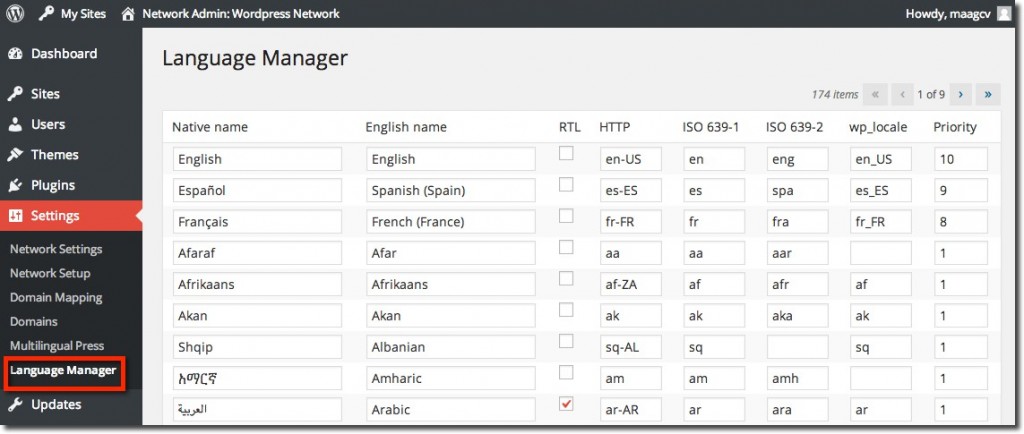
Step 5. Choose a language on each site and the relationships
Go to Network Admin > Sites configuration. On each site, go to Edit > Multilingual Press, and choose a language and the relationships.
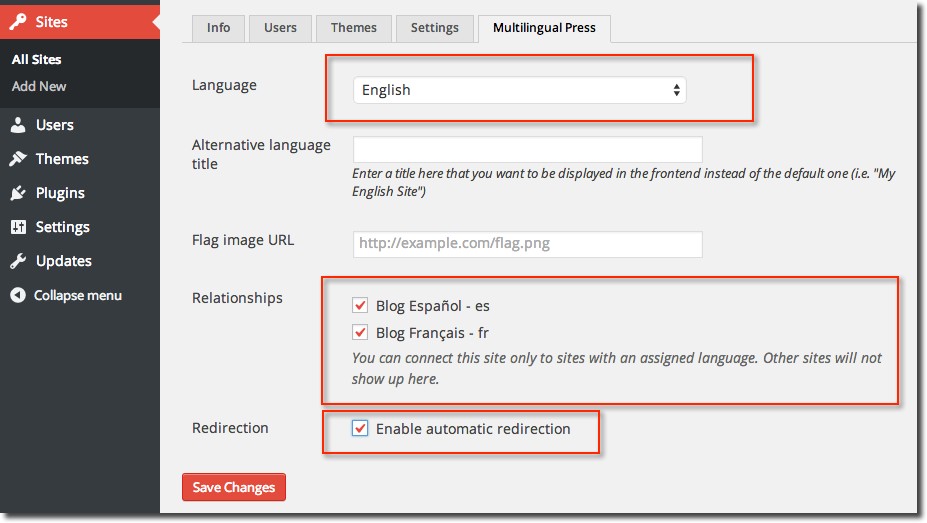 You can enable automatic redirection. It’s a feature that sends your visitors to the language alternative of a page they understand best.
You can enable automatic redirection. It’s a feature that sends your visitors to the language alternative of a page they understand best.
Step 6. Set a preferred language on each site
Go to Settings > General > Site Language
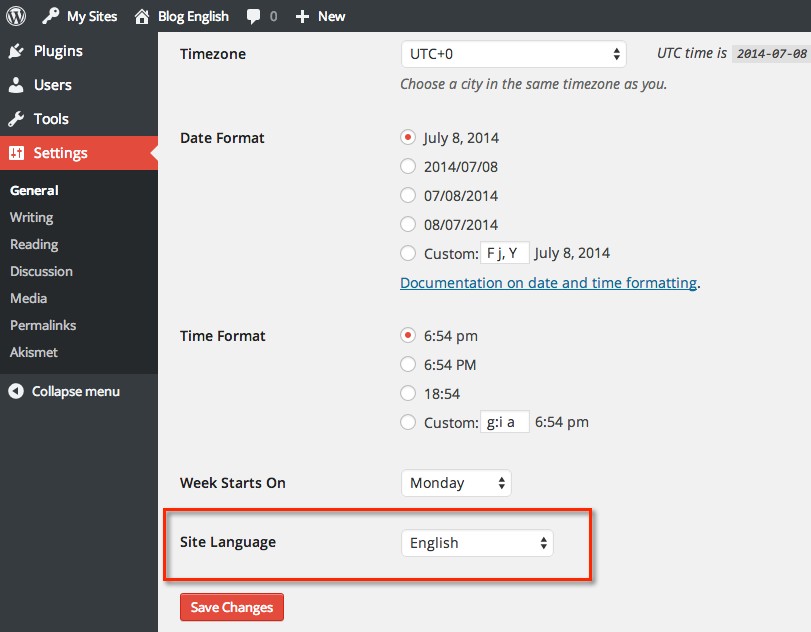
Also you can set a preferred backend language in your profile to get the same language on all sites: Users > Edit your Profile > Select your preferred backend language
Note that you’ll have to upload .po and .mo files for every language to your language folder: wp-content/languages
You can download .po and .mo files here: https://i18n.svn.wordpress.org/. Example for Spanish and WordPress 3.9:
- admin-es_ES.mo
- admin-es_ES.po
- admin-network-es_ES.mo
- admin-network-es_ES.po
- continent-cities-es_ES.mo
- continent-cities-es_ES.po
- es_ES.mo
- es_ES.po
Also, if you want to translate your theme into other languages, you can follow this tutorial. If you are using Genesis Framework, you can install Genesis Translations Plugin.
(IMPORTANT UPDATE 18/12/2014: since WordPress 4.1 you don’t need to upload .po and .mo files. Just go to Settings > General > Site Language, and install new languages)
Step 7. Language Switcher
Switch to the dashboard of a site, and go to Appearance > Widgets. You have a new widget, named Language Switcher. Add it to a sidebar, header or footer.
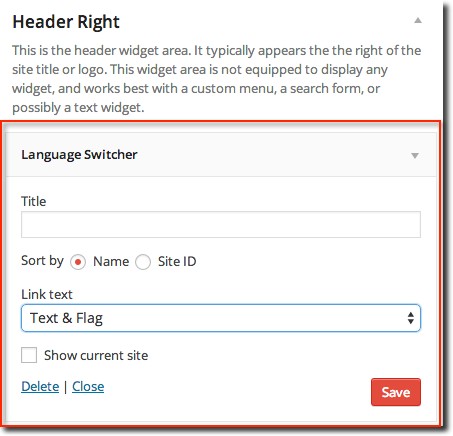
Step 8. Start translating
Click Add New to create a new post or page, or open an existing post. You will see one metabox per language beneath the regular editor.
You have two options: Just write the translation, or copy the original post into the translation box. It will copy the title and the post content to the translation box (including formatting)
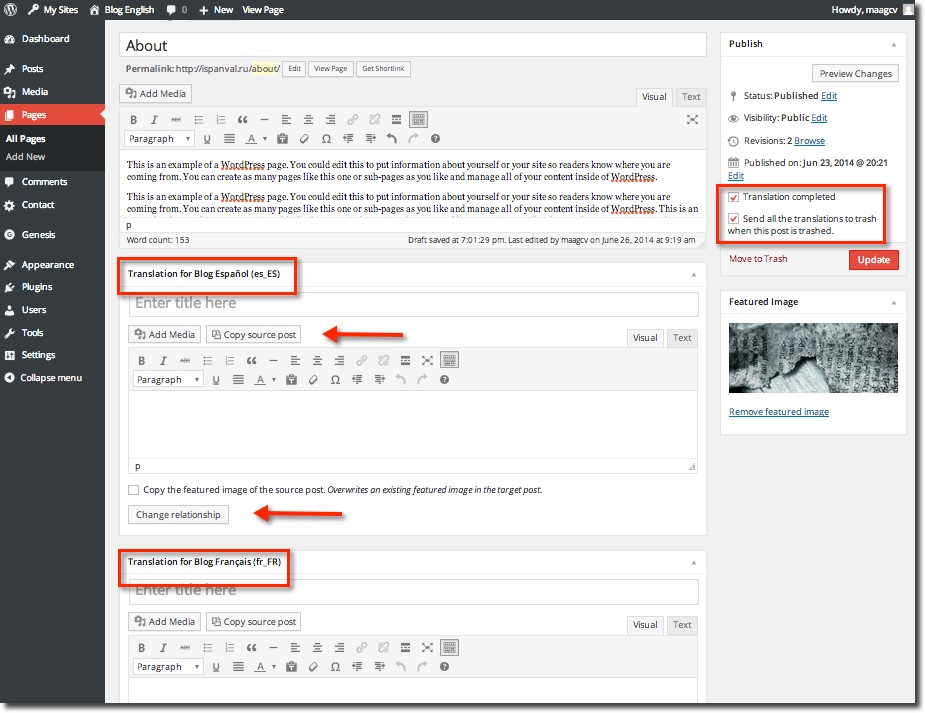
2. Multilingual Press Pricing
As mentioned earlier, Multilingual Press has a free version in WordPress.org. The free version will give you the most important components: Connect multiple sites as language alternatives, use a customizable widget to link to all sites, view the translations for each post or page underneath the post editor, and a Language Manager with 174 editable languages.
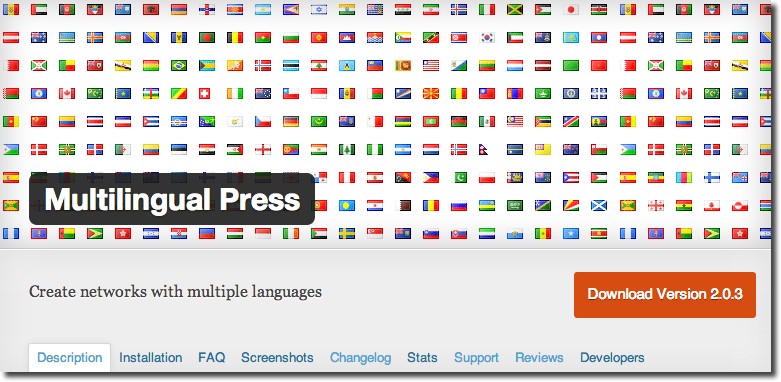
However, the Pro Version offers technical support, updates and significantly more features: Support for custom post types, automatically redirect to the user’s preferred language version, edit all translations for a post from the original post editor without the need to switch sites, duplicate sites, synchronized trash, change relationships between translations, user specific language settings for the back-end, show posts with incomplete translations in a dashboard widget, etc.
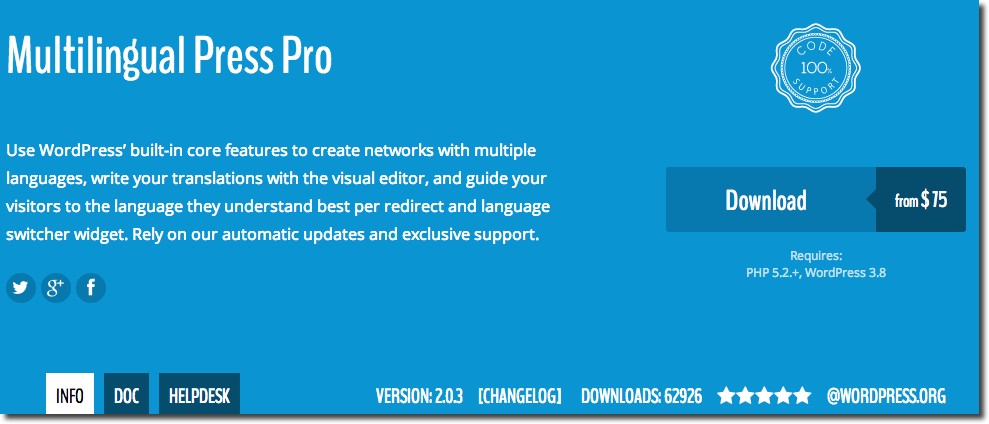
All licenses give you updates and support forum for 12 months:
- Standard ($75): 1 domain (renewal $45)
- Business ($95): 5 domains (renewal $55)
- Developer ($190): 10 domains (renewal $110)
- Functionality for the plugin is without time limit. Renewal is only needed if you want an update or support.
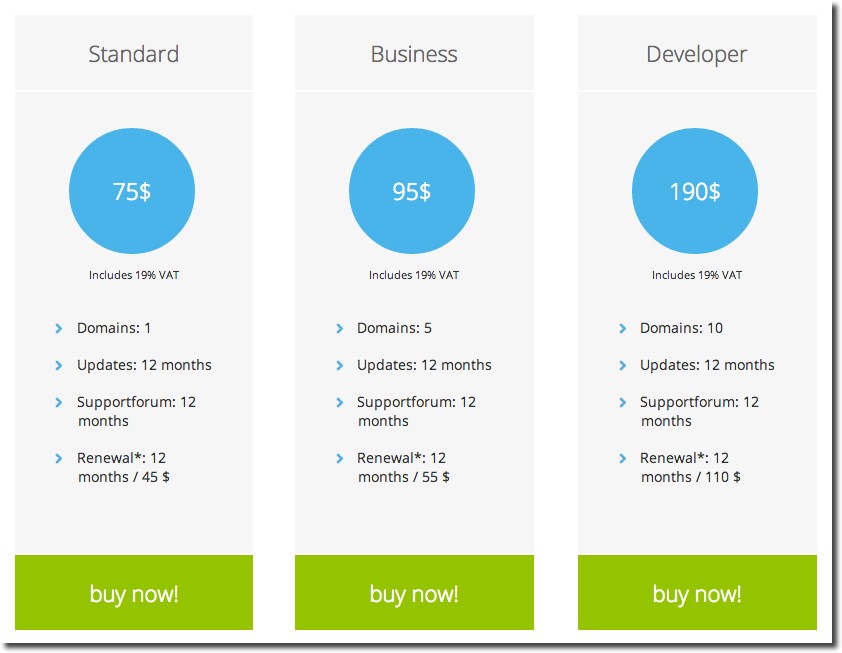
3. Conclusions
Multilingual Press is the best option to work with WordPress multisite. This plugin has the support of a company and a team of professional developers. With the Pro Version you won’t have to worry anymore about support and updates.
If you have a medium or large WordPress site and performance is important for you, I recommend you to use this plugin for your multilingual project.
If you have any questions please go ahead and ask away in the comments section. I’ll update the review periodically.
Download Multilingual Press (Free version) Buy and Download Multilingual Press Pro
Thank you Irena
You have given me great inputs. Through your review I have come across the tutorials on marketpress website 🙂
Why “Note that you’ll have to upload .po and .mo files for every language to your language folder: wp-content/languages”? Do I need to do this really?
Good job, keep on rocking!
Best wishes,
Markus
PS:
Thank you Markus.
Yes, you’ll probably need to upload .po and .mo files, unless you already have the corresponding files in your language folder.
Anyway, WordPress should allow more easily install other languages but this is the way to do it now.
Hi Irena,
Thanks for the informative post.
I am trying to use multilingual press plugin with a Geodirectory Plugin.
So my question is When a user adds a listing to the site .ie., main site (English).
Will that create similar listings in other language subsites in network.
Suppose I add a listing to example.com then it should create a copy of language version in other subsites like fr.example.com, de.example.com, and so on .
And also it should work vice versa i.e., when a listing is added to any subsite(fr.example.com) then it should automatically update all network of sites in language version of each separate site.
I hope this is the way it works.
If not can I modify it work as per my requirement.
Thanks
kevin
Hi Kevin,
For every language you have created a site in your network, MultilingualPress PRO will insert below a Visual Editor when you edit a a listing. Just translate on the same screen while you’re on it and translated listing will appear in the other site. It works vice versa.
Hi Irena,
Thanks for the answer.
But I need to know what happens when the user with a author privilege adds a listing from the front end provided by the theme or plugin.
Does this creates automatic translation of that specific listing across network sites?
This is much important because my site is a directory like yelp which allows users to add their business details on the website using front end and not from backend dashboard.
Waiting for the answer.
Regards,
Kevin
Hi Kevin,
I am the lead developer for MultilingualPress.
By default, MultilingualPress does not create copies of everything that is submitted to the website. But our code is very flexible, and it can be reused in these situations too.
The details depend on the implementation of the listing: custom post type, separate database table, taxonomies and so on. If I can take a look at the source, I will find a way. For cases like that, try our support forum.
Hi Thomas,
Thank you very much for your answer to Kevin
Hi Thomas,
I appreciate your feedback.
I am currently trying to develop a business directory website using a plugin given here https://wordpress.org/plugins/geodirectory/
Multisite Version of the plugin will be released in the next week. They have released beta version of the plugin for testing.
Yes. It has custom post types, separate database tables.
I will see you in the support forums after 10th of Dec as the site is not ready yet and needs lot of initial work to be done.
Thanks and Regards,
Kevin
Hey, maybe you should remove the section about the cost, now that the ful version is free 🙂
Hello Irena,
Thank you for this post. Actually, I’ve been trying to make it work in order to create an English version for my French blog http://www.yogaandtea.fr.
The problem is I can’t even go to my new English site Dashboard…It says “Not Found The requested URL /wp-admin/ was not found on this server.” I asked Multilingual Press to create this English site based on my already existing French site and I was hoping this would be enough…
I already created the en.yogaandtea.fr subdomain with my hosting company. What am I missing ?
I would be so thankful if you could help. I don’t really have the budget for the support subscription…
Have you set up a wildcard?: https://codex.wordpress.org/Configuring_Wildcard_Subdomains
Yes, I have. Still doesn’t work. Thanks anyway !