By default, WordPress is presented in English, but you can make a WordPress site in more than 80 different languages: Spanish, French, German, Portuguese, Italian, Russian, Chinese, Japanese, Arabic, etc. You can have your WordPress website in any language or create a website in multiple languages. In this series of three articles I show you how to make a WordPress site 100% in your language and how to translate it into other languages.

(Originally written on June 20, 2014. Updated on February 2, 2015)
There is so much to cover when it comes to make a multilingual WordPress site, that I have tried to summarize the basics in a series of three articles.
I’m hoping this series will help you to get a basic understanding of what it takes to start a multilanguage WordPress site and have the confidence to get started.
- 1. WordPress 100% in My Language (current post)
- 2. How to Translate My WordPress Theme or Plugin
- 3. How To Make A Multilingual WordPress Site: Best Translation Plugins
- Annex: A Guide to Choosing a Multilingual WordPress Theme
Introduction
Although WordPress displays in U.S. English by default, the software is easy to localize and translate and can be used to make websites in any language.
The WordPress community has translated WordPress into many languages, and there are themes, plugins and support available in other languages. You can check out the translations in this link: https://translate.wordpress.org/languages.
Currently, WordPress is translated into over 80 languages, with different variants of each. Some examples:
- The English version is in American English (with code en_US), Australian English (en_AU), Canadian English (en_CA) and British English (en_GB). The first two letters tell you the language (“en” for English) and the last two letters tell you which version of English (US, United States, AU, Australia, CA, Canada and GB, Great Britain).
- Spanish version comes with different variants: Argentina (es_AR), Chile (es_CL), Colombia (es_CO), Mexico (es_MX), Peru (es_PE), Spain (es) and Venezuela (es_VE). Even you can find other official languages spoken in Spain: Catalan (ca), Basque (eu) or Galician (gl).
- Portuguese: Brazil (pt_BR) and Portugal (pt)
- German: Germany (de) and Switzerland (de_CH)
- Chinese: China (zh_CN) and Taiwan (zh_TW)
It is also possible to create a WordPress site in more than one language with the help of plugins (see chapter 3 of this series). However in this first article I show you how to build a WordPress site 100% in your language as a first step to designing a WordPress site in multiple languages (if you also want to have it in more than one language)
These are the steps:
- Install your language from the WordPress dashboard
- Install a WordPress theme translated into your language
- Install WordPress plugins translated into your language
- Create contents in your language
1. Install your language from the WordPress dashboard
Since WordPress 4.1 you can install new languages (and change your website language) from the WordPress dashboard. It’s very easy.
You don’t need to modify WPLANG in wp-config.php file (which has disappeared). All you have to do is go to Settings > General > Site Language, and install a new language.
This way you can install WordPress core language on the fly. Note that the language drop down includes installed languages and available translations.
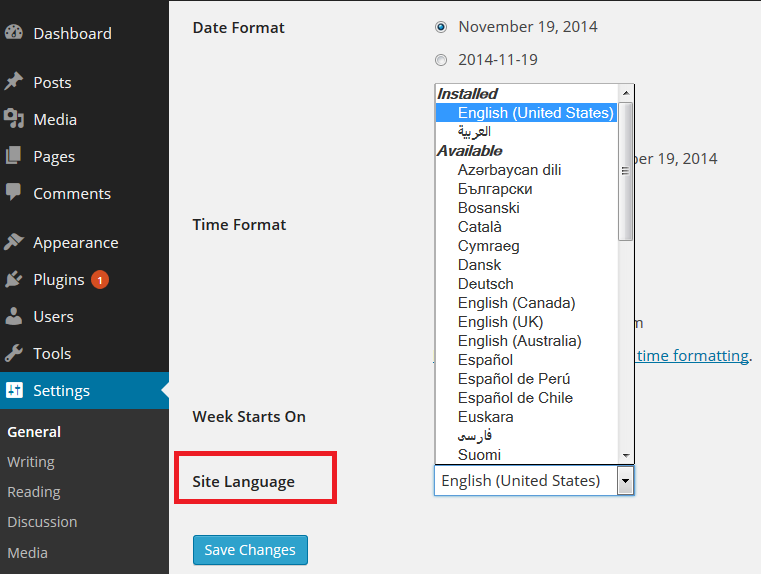
You can find core language files in the WordPress language directory:
- wp-content/languages
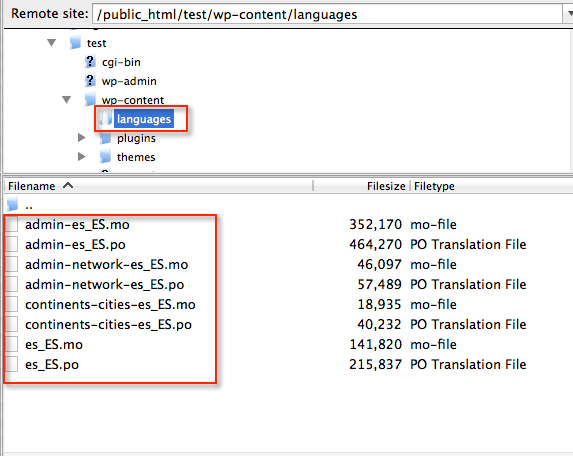
There are four different files (po and mo) containing text strings. Example of Spanish files:
- admin-es_ES.po / admin-es_ES.mo: text strings in WordPress dashboard
- admin-network-es_ES.po / admin-network-es_ES.mo: text strings in network dashboard – WordPress Multisite
- continent-cities-es_ES.po / continent-cities-es_ES.mo: name of continents and cities (Settings > General > Timezone)
- es_ES.po / es_ES.mo: text strings in front and backend.
WordPress core translations have been made by the WordPress community. You can contribute to improve translations in your language using GlotPress platform. You need to sign in to your WordPress.org account. If you haven’t an account, you can register a username.
But if you want to customize the texts or maybe use a less formal language for your website, you’ll need to use Poedit software to modify translations (see chapter 2 of this series).
2. Install a WordPress theme translated into your language
There are WordPress core language files and theme/plugins language files. Not many WordPress themes come with translations into other languages, but most of them are “translation ready” which means that you can translate it to your language using Poedit, Loco Translate or Codestyling Localization (see chapter 2)
How do I know what themes are translated into my language? You’ll have to check the features before installing it. Aspects to consider when choosing a theme:
- Languages. If your theme is translated into other languages will come with .PO and .MO files of these languages. Some themes come with translations of the front-end (usually texts that visitors can see in your website) and others also come with translations of the admin panel
- Translation ready. If a theme is “translation ready” will come with a .POT or a .PO file that can be used to translate the theme into other languages, but these themes don’t always provide translations to other languages.
- RTL compatible. Support languages right-to-left (Arabic, Persian, Hebrew, etc)
There are free and premium themes already translated into another languages. If you choose a theme translated into other languages you’ll save time and money with translations.
Free themes
- WordPress Default Themes (Twenty Ten, Eleven, Thirteen, Fourteen and Fifteen) have been translated using GlotPress. These free and popular themes are translated into more than 50 languages. You can find the language files of these themes in this directory:
- /wp-content/languages/themes
- Also, you can find free multilingual themes in WordPress directory searching by “translation-ready” tag. You’ll find the language files in this directory:
- /wp-content/themes/name-theme/languages
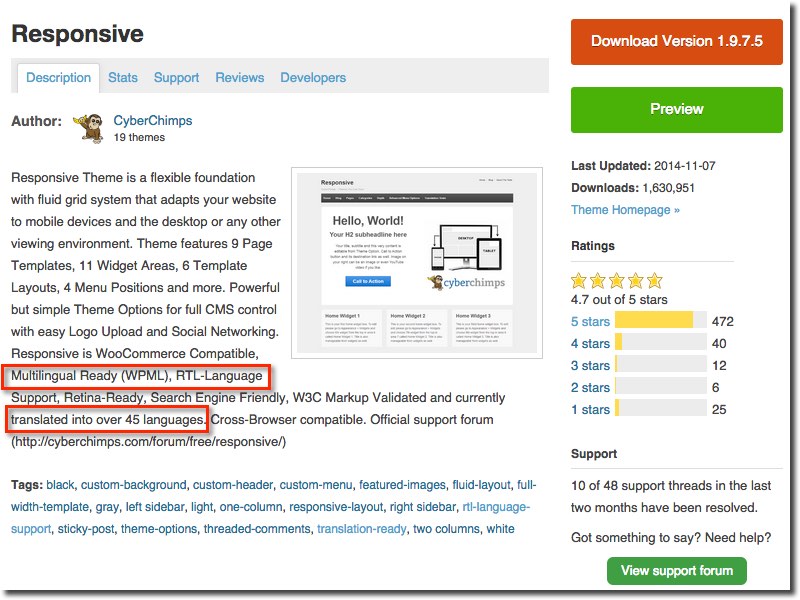
Premium themes
Not many premium themes come with translations. Please, if you know other premium themes translated into different languages let me know and I will add them to this list:
- Genesis Framework. Translated into over 30 languages
- AitThemes. Translated to over 23 languages
- PageLines. The languages included are Dutch, Russian, Spanish, French, Hebrew, Finnish and Portuguese
- ElegantThemes. Divi theme is translated into 32 languages.
- Themeforest. It’s a marketplace where you can buy and sell WordPress themes. The most popular themes in this marketplace usually come with translations into other languages. Two examples: Avada (27 languages) and Enfold (19 languages).
Note about translations:
- This companies usually do not provide support for translations, which have been created by their community using collaborative translation platforms such as GlotPress, Transifex or Webtranslateit.
- If you want to modify these translations o create a new language then you’ll need to use Poedit, Loco Translate or Codestyling Localization (see chapter 2)
More info about multilingual themes: A Guide to Choosing a Multilingual WordPress Theme
3. Install WordPress plugins in your language
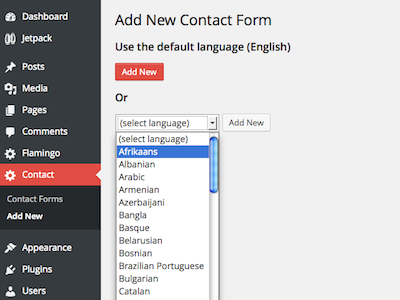 Another step is using multilingual plugins. As happens with WordPress themes, not all plugins are translated into other languages or are “translation ready”.
Another step is using multilingual plugins. As happens with WordPress themes, not all plugins are translated into other languages or are “translation ready”.
The WordPress plugin directory does not allow you to search for plugins that have been translated, so if you want to use a free plugin it’s best to check before the plugin’s features list to see if it is translated into your language or at least is “translation ready”. You can also contact the developer for more information.
Most free popular plugins are multilingual ready: Contact Form 7, WordPress SEO by Yoast, Jetpack, MailPoet Newsletters, etc. Also, many premium plugins are translated or are multilingual ready. Check the plugin’s features list.
Using multilingual plugins is particularly important in the case of plugins that display text on the front-end of your WordPress site: contact forms, sliders, widgets, etc.
You can find language files of your plugins in this directory
- /wp-content/plugins/name-plugin/languages
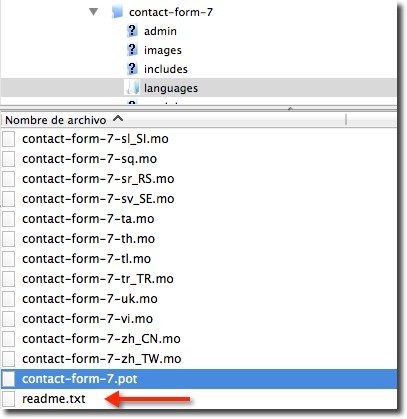
4. Create contents in your language
The last step is the easiest. Just create your contents (posts, pages, categories, slugs, menus, widgets etc) in your language. This step only depends on you.
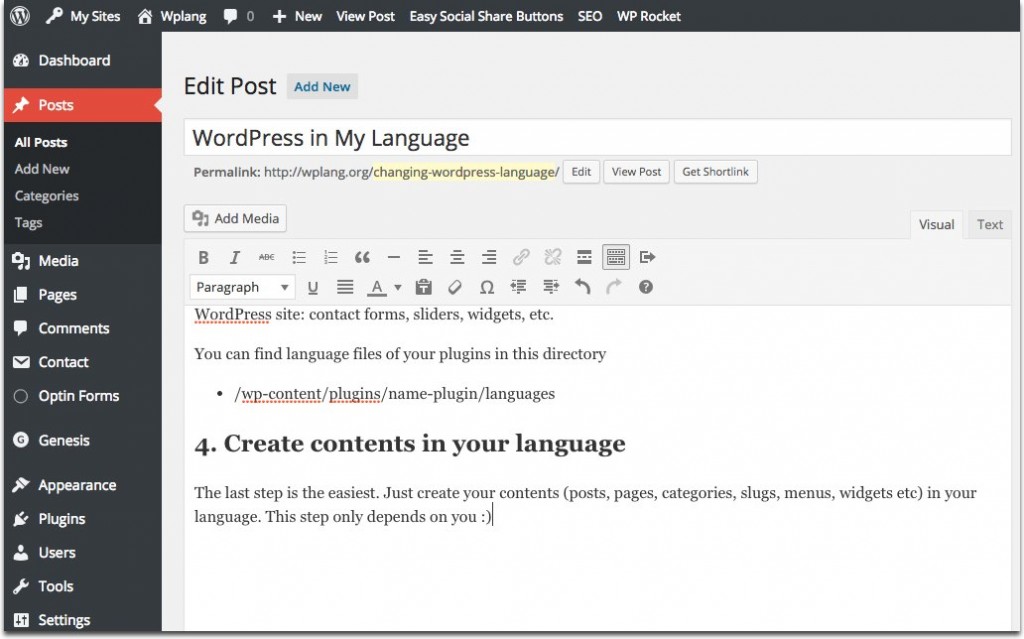
Do you also want to translate your website into other languages? Then go to chapter 3 to find the different options.
Thanks for sharing¡¡¡
Hey!
I have tried to make my site use swedish language settings, I have updated to the most recent wp uppdate and set my language to swedish. Still the time is in english, month are spelled, October instead of Oktober and so on. Do you know why?
Swedish language is 100% translated. Make sure you have the latest .po and .mo files in your folder language. You can find latest files in http://sv.wordpress.org/: Download WordPress zip file, copy all po and mo files to your hard drive and upload these files to your WordPress (language folder). Finally, go to Settings> General> Site Language > Swedish, and Save changes.
Let me know if this solves your problem.
Irena
It did work! Thank you!! Is there any way to include this files an a theme?
Regards,
Hannes
There are WordPress core language files (since WordPress 4.1 you can manage theses files easily in Settings > General > Site Language) and theme/plugins language files. Themes can be translated into other languages or not. That’s the reason you can find some texts strings not translated in your webpage. I recommend you this article: A Guide to Choosing a Multilingual WordPress Theme. Genesis Framework, for example, is translated into Swedish.
Hi no wplang at wp-config.php in WP 4.1
In WordPress 4.1 does not exist wplang at wp-config.php. Just go to Settings > General > Site language, and change language
hi, I just need to know if it is possible to change default language in wordpress for certain actions and then set it back to the original language. My default lang is EN, but for a certain type of comments I need to parse comment content in rtl language. Which when done with EN as default lang appears all messed-up. Any suggestions on how to temporarily change text direction
Hi Raza,
I would say that is not possible because if you change to a RTL language and then back to English, the texts will be again written from left to right.
What you can do is set WordPress dashboard in a RTL language and front-end in English or vice versa, but do not really know if this is what you want.
Thanks Irena for your suggestion. I am currently working on a way around if comes out good I’ll post the procedure here, so it might help others as well.
Hi Irena.
I just wanted to say THANK YOU.
I have spent a couple of days looking through WordPress language ‘tutorials’. My brain just about went into meltdown before I stumbled across your site. You’ve helped so much I was moved to just express my gratitude.
Thanks again for helping out the WordPress dunces among us. 🙂
You’re welcome! Thanks for your comment!
it is very informative for me, actually i want to create a website based on urdu and arabic language therefore this article helps me alot
Hi. What should I do if my language (Khmer) is not listed in the Site Language?
You can translate WordPress into your language 🙂
My WordPress Theme is available in Turkish languages. But my theme is not in the Turkish language. why?
Have you changed WordPress language?
Hi
i want to make a wordpress site in to urdu language,how can i make the urdu language base site.And which theme is best for these purpose.
Hello Irina,
We are a translation company based at Coral Gables, South Florida! In business in the US for more than 25 years, and before that for 15 years in Europe! We have started a WordPress site in 3 years, and little by little, we have added 10 languages besides English, including Arabic and Hebrew! We are planning to add 5 more languages, including Farsi (Persian)! Right now the 2 RTL languages are hidden because of many issues about the setup, as you might already know! A few months ago, a WordPress specialist told me that our website wasn’t prepared for RTL languages, which is surprising because when we asked Bluehost company to take care of the site’s construction, it was mentioned, on their website, that RTL setup was included, at least that what I understood! BTW, should I have to add all the codes I can find about RTL languages into the style.css or create a rtl.css file separately? Should I add them in header.php, or another .php? Also, since we are in the translation business, I can find all the translators for any language I need in our database, but I don’t have any .po and .mo files! Should I really need these files, since we will use the website especially to provide the new prospects with all the information they might need about our business in their own languages? Finally, I have a list of codes from Internet about RTL setup! Would you be able to tell me, if I send them to you if they are good to go for what I need? We would appreciate a reply from you! Thanks!
Hello,
I want to make a website in two language what should I do?
Very informative post.
After much research, I still can’t figure out how to get my WP blog elements to change to French. My theme is Bridge, my site language is set to French, my admin panel is set to French, but blog elements like: “posted at” “0 comments” “0 likes” and “send” (for a new blog entry) remain in English.. aarrrrrgggggg https://uploads.disquscdn.com/images/8116d3e486477243708bc5139978a0d1a967801231058ed6587470c1198f7026.jpg ! (that is me screaming at my computer) 😉